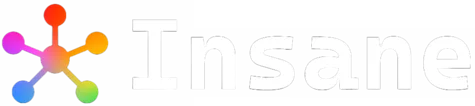This is a simple guide to explain and share working solutions to fix the “Waiting for another Flutter command to release the startup lock” error.
The guide provides various methods, clearly explained with step-by-step instructions as recommended by the experts.
When Flutter refuses to proceed, outputting: “Waiting for another flutter command to release the startup lock”, it means a previous Flutter or Dart process is holding onto the SDK’s cache lockfile, preventing new commands from running.
Below we’ll explore nine solutions suggested by experts ranging from force‑killing processes to deleting lockfiles, reboot tactics, SDK cleans, waiting patiently, and full SDK reinstalls, so you can pick the one that works for your setup.
Table Of Contents 👉
9 Working Solutions For “Waiting For Another Flutter Command To Release The Startup Lock”

1. Terminating Dart/Flutter Processes
When a Dart VM or Flutter command is hung, kill it directly.
a. Unix/macOS
killall -9 dartThis force‑kills all Dart processes (last‑resort if gentler signals fail).
b. Windows
taskkill /F /IM dart.exeThis terminates the Dart executable in Task Manager.
c. Advanced Unix/macOS
List and kill all Flutter commands in one line:
kill $(ps aux | grep flutter | grep -v grep | awk '{print $2}')Or you should try this:
ps aux | grep flutter | grep -v grep | awk '{print $2}' | xargs kill -15d. pkill Alternative
pkill -f dartIt searches the full command line for “dart” and kills matching processes.
Relevant Posts You May Like
2. Deleting Lockfiles
If no process is actually running, simply remove the stale lockfile:
a. Default Lockfile
rm <FLUTTER_SDK>/bin/cache/lockfileIt deletes the lock specifically used by Flutter’s cache.
b. Upgrade Lock
rm <FLUTTER_SDK>/bin/cache/.upgrade_lockSome users found this hidden file responsible when upgrading.
c. Force‑remove Entire Cache Lock Directory
rm -rf <FLUTTER_SDK>/bin/cacheIt clears all cached data; Flutter will re‑download on next run.
3. Restarting IDE or System
Often an editor holds onto the lock. Try these in order:
- a. Close All IDE Instances: Exit Android Studio, VS Code, IntelliJ, etc.
- b. Full PC Shutdown: On macOS/Windows: shut down (not restart), then power on.
- c. Logout/Login: Simply logging out and back in can release file handles.
4. Cleaning Cache and Pub
Refresh Flutter’s build metadata:
flutter cleanflutter pub getIt resets build artifacts and re‑fetches packages.
5. Waiting for Background Tasks
Sometimes Android Studio or Flutter is processing updates:
- Internet‑Dependent Release: Connect to the internet as Flutter may need network access to finish upgrades. Wait ~5 minutes
- Automatic Unlock: If you just updated Flutter, the lock may self‑release after ~4 minutes of IDE processing.
Relevant Posts You May Like
6. Reinstalling the Flutter SDK
As a last resort, wipe and rebuild your SDK:
cd <FLUTTER_SDK>/bin
rm -R *
git reset --hardIt reverts to a clean Git state, forcing Flutter to fetch required components.
7. Handling flock Binary Issues
On some macOS setups, BSD vs. GNU flock conflicts lock the cache:
- Remove Conflicting flock from PATH
- Upgrade via Homebrew
brew upgrade flockIt ensures you have a compatible version.
8. Connectivity and Firewall
- Allow Dart Through Firewall: Ensure dart isn’t blocked by local or corporate firewalls.
- Offline Package Lock: If using a proxy or offline cache, verify pubspec.lock integrity and re‑run flutter pub get.
9. Miscellaneous Tips
- Move & Restore SDK Folder: Temporarily relocate your Flutter folder, then move it back, it tricks some file‑handle issues.
- Task Manager Kill (Windows): Open Task Manager → find dart.exe under Processes → End Task.
- Delete User Cache: Remove ~/.flutter_tool_state, ~/.dart, ~/.pub-cache then reinstall Flutter.
Conclusion
By following one or more of these methods including killing processes, deleting lockfiles, restarting tools or the OS, cleaning caches, waiting for background tasks, or even fully reinstalling the SDK, you can clear any startup lock and get Flutter commands flowing again. Each approach targets a specific root cause, so pick the one that aligns with your environment and permissions.
Relevant Posts You May Like