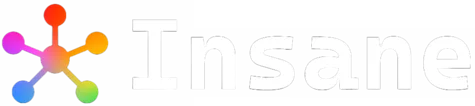After looking at an AI generated image, you might wonder what prompts were used to generate this image.
It is nearly impossible for a human to determine what styles, models or sampling methods were used by the creator as prompts to generate the specific images.
As text-to-image generators are gaining popularity, an equal demand for image-to-text generators is also increasing.
This is because image-to-text generators not only give us information about the image but also help in creative exploration, writing captions for images, content writing to help describe scenarios better, increasing accessibility of visual content to ones with visual impairments, and cataloging and indexing visual data.
This makes finding the images easier and fast. They can be used alongside Stable Diffusion and other AI bots like Midjourney too.
These bots that generate prompts from images are based on a simple reverse prompt lookup technique using a reverse image prompt generator.
As the AI-generated images do not contain any stored data or metadata, it can become very difficult to find out what exactly were the prompts used to generate these images.
These bots understand how the model perceives the image and how to replicate it. This process of decoding the image to get its text prompt input is also called reverse engineering or first principle thinking.
In this article, the training methods of the model, AI image to prompt generator tools like CLIP Interrogator, Midjourney’s describe command, Image-to-prompt, Scenex, MM-ReAct, and Unprompt Image Search have been covered. Their features, working, and ways to install them have also been mentioned.
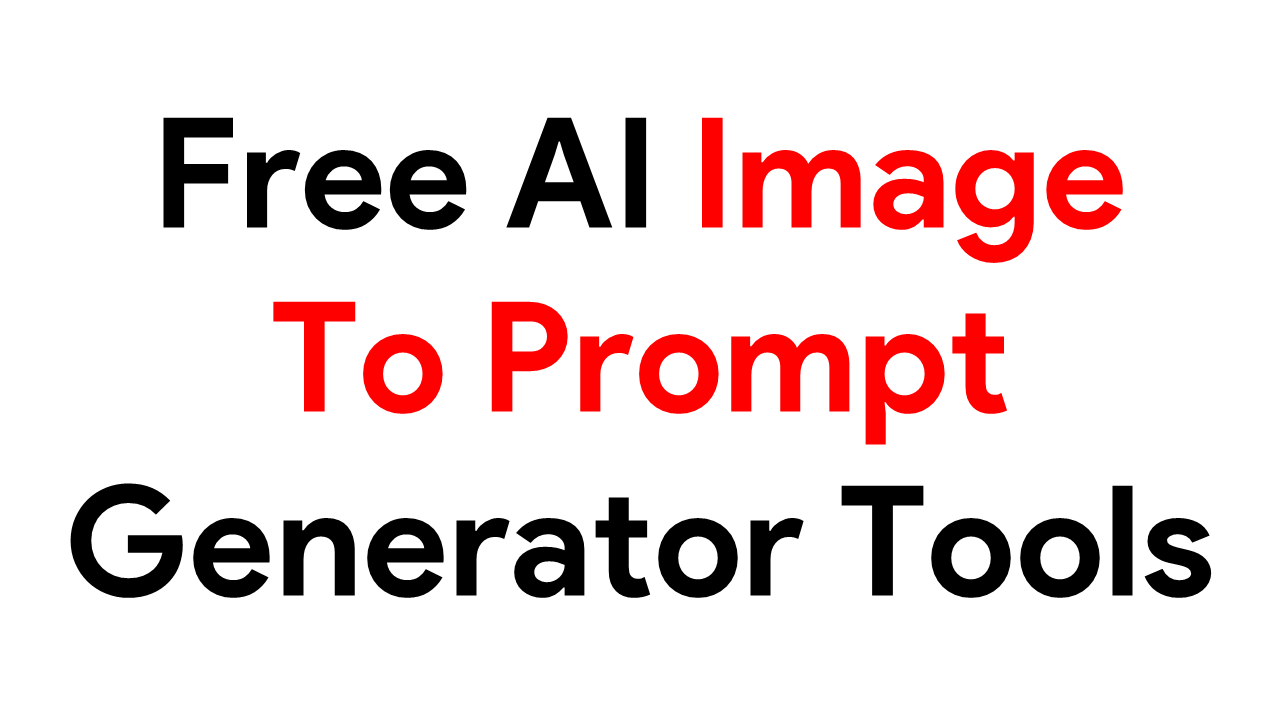
Table Of Contents 👉
How Are The Prompts From Image Models Trained?
The idea behind image to text tools is to use the source image as an inspiration for creating a prompt that can guide the AI to generate an image similar to the source image.
These models, like CLIP, have been trained on 400 million text and image pairs. These neural networks learn through a process of learning and optimization.
With such huge amounts of training data sets, the neural networks learn to recognize colors, patterns, shapes, and textures hidden in an image. They consequently learn to convert these details into descriptions.
The steps generally followed while training these models are:
- Encoding the image: The first step is to encode the visual content of the image into mathematical form. A feature vector is created, which allows us to capture the important details of the image.
- Contextual mapping: The generated feature vector is now fed to the neural network, which tries to analyze it. It helps the model to understand the relation between the features and their descriptions.
- Generating text: Now, the model tries to generate a textual description that captures important aspects of the image.
Accuracy of the results: The precision and accuracy of the results depend upon the quality of the images uploaded and the volume of the dataset the model is trained on. Higher-quality images and models trained on larger datasets generate more accurate results.
Image To Prompt Generator AI Tools
A reverse prompt lookup tool is a tool that helps you to get detailed information about the prompts that were used to generate a particular image.
Basically a reverse prompt lookup tool is an image-to-text generator. There are many tools available, like the CLIP Interrogator, Midjourney’s describe command, Image-to-prompt, Scenex, MM-ReAct, and Unprompt Image Search, among many others. The features and methods to use these tools have been described below.
CLIP Interrogator
The CLIP Interrogator is a powerful prompt engineering tool which is used to predict the text prompts for given images.
CLIP is short for Contrastive Language-Image Pre-Training. CLIP is a neural network trained on a diverse dataset of image and text pairs. When you give an image as input to it, it produces the text prompt. It basically describes the image.
BLIP stands for Bootstrapping Language-Image Pre-training. This model is capable of visual question answering, Image-Text matching, and image captioning.
CLIP Interrogator combines OpenAI’s CLIP and Salesforce’s BLIP models.
It is recommended to use:
- Stable Diffusion 1.X for the ViT-L model.
- Stable Diffusion 2.0+ for the ViT-H CLIP Model.
These versions are specialized to generate better prompts for Stable Diffusion. There is also better alignment between the generated text prompts and their source images compared to the previous ones.
The reverse prompt lookup technique is used by the CLIP Interrogator. In this technique, all you do is simply look at the image and try to interpret the medium and style used to generate the image.
There are multiple ways to use the CLIP Interrogator:
- CLIP Interrogator can be run online on the Hugging Face website directly by following the link given below.
You can also use CLIP Interrogator using the Google Collab Notebook. Follow the steps given below to use CLIP Interrogator on Google Collab Notebook:
- First, log into your Google account.
- Now open the CLIP Interrogator Colab notebook. As this notebook runs on Google Collab, you do not need to install it.
- Now, click on the “Check GPU” cell.
- After a green tick appears, click on the “Setup” cell.
- Now run the “Interrogate” cell.
- You should now upload the image for which you want to use the reverse lookup.
- If you don’t have the downloaded image, you can replace the existing link with the link to the image you want. The link shouldn’t be a local device link but an online link.
- Click the “Upload” button.
- Toward the end of the Colab Notebook page, the results will be displayed.
- The results will be in a table format. You can click the “magic stick” option to expand and interact with your results.
The table contains various details like artist, medium, movement, trending and flavors related to the image. A prompt that might have created the image is also provided towards the end.
It is also available as an extension on Stable Diffusion WebUI. This extension adds a tab named “Interrogator” in the Web UI. Here’s the link to the extension
You can also run it on Replicate by following this link. The CLIP Interrogator 2.1 version is also a good alternative.
Posts You May Like
Midjourney Describe
“/describe” is a command that helps you retrieve the prompts used to generate an image. It is similar to the “Imagine” command on Midjourney’s Discord or website. It gives four possible prompts that could have been used to create the image. It can be used with Stable Diffusion and other AI generator tools, too.
Like other commands, this command can be used using the Discord interface.
The “blend” command can be used on the images to generate new ideas based on descriptions. It returns descriptive words, styling details, and aspect ratio.
Midjourney describes works well with photographed images, colors, and geometric shapes. It is good at recognising words and is fast.
It might not work accurately with abstract and unusual images. This is suitable to be used for creating content, creative inspiration, learning, and exploring.
Using this command is as easy as simply dragging and dropping the image and pressing enter to get the results. It is a simple process where you have to:
- Type “/describe”.
- Then, upload the image.
- Now click on Return to get four text prompt results.
You can also generate the images to these four prompts by clicking on the relevant number below it. Midjourney then generates images according to these prompts.
Replicate’s Image To Prompt
This tool is based on the CLIP Interrogator. The only difference is that Image-to-prompt supports only one model, whereas CLIP Interrogator supports multiple models. As a result, the results have fewer details compared to that of the CLIP Interrogator.
Its predictions run on Nvidia T4 GPU hardware and take about 27 seconds to generate a response. It generates approximate text prompts that can be used with Stable Diffusion or any other AI image generator.
The performance is similar for photography images, but for illustrations and logo descriptions, the performance is poor.
MM-ReAct
It is similar to the Midjourney’s describe command. This tool combines language and computer vision to enable visual reasoning on top of ChatGPT.
It basically assigns vision experts with ChatGPT to solve complex visual understanding concepts. This indicates that it combines the power of ChatGPT and vision experts.
These are steps that are followed by MM-ReAct to generate a result:
- You need to enter the file path as input to ChatGPT.
- ChatGPT then seeks help from a specified vision expert. Whenever it requires help to identify a celebrity or box coordinates then a vision expert is invoked.
- The output by the vision expert is serialized as text and combined with input.
- Sometimes, if the vision expert is not required, the output is directly returned to the user.
MM-ReAct can be run locally but it has heavy system requirements to be fulfilled. The installation necessitates a server or microservice architecture and is not suited for average desktop installation. The demo responds fast and you can also ask questions about the image.
It is good at recognizing texts and understanding visual concepts and abstract shapes.
Posts You May Like
Scenex
SceneXplain is a ChatGPT plugin used to generate descriptions of the image and analyze them. This tool can write image descriptions, list the objects in an image, create captions, etc.
It has a playground and an API too. Scene Explain by Jina AI is a commercial product, making it a faster and more accurate tool. The image descriptions are very detailed and rich.
Scenex has a good visual understanding and recognises geometric shapes. It is good at describing complex scenes involving multiple objects, interactions, and contextual elements. Options for faster and cheaper responses are also available.
It can identify text in images, explain tables and diagrams, and even understand comic strips. You can ask questions about the image. It can also give audio responses. Scenex can generate textual descriptions for 128 images in 47 seconds.
It offers multilingual text description, API integration, CHATGPT plugin support, and fast batch processing. It is suitable for content creators, news, media organizations, and e-commerce businesses. Scenex can be used to create content, moderate content, e-commerce, education and journalism purposes.
You require a ChatGPT Plus subscription to access SceneXplain. A limited-time free trial for new users is available. You can upgrade or cancel the subscription at any time.
For example, prompt this; Describe this image: “url of the image”
Some more image to prompt generator tools:
- EVA-CLIP
- GenerativeImage2Text
- MiniGPT4 (Q&A with an image; description might not be useful as a text prompt )
- LLaVA: Large Language and Vision Assistant (Q&A with an image, description might not be useful as a text prompt)
- Prompt Perfect
These image to prompt generator tools like CLIP Interrogator, Image to prompt generator by Replicate, Midjourney describe command, MM-ReAct, Scenex, and Unprompt Image Search are some of the most popular and efficient image-to-text generator tools out there.
Every tool has its own set of advantages and disadvantages. You should carefully select the tool that meets your requirements and also use different tools for different requirements.
While Midjourney describe command gives fast responses and has a good understanding of visual concepts, it does not have an API.
Whereas the CLIP Interrogator has an API but lacks understanding of abstract concepts. Image to Prompt supports one model only. Scenex by Jina AI is fast but is not very accurate, like MM-React or Midjourney Describe.
Posts You May Like