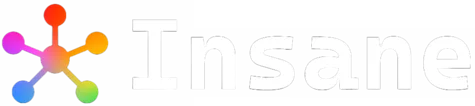Most of us Windows users take advantage of the hidden file option of the system, mainly to keep specific private files hidden from others.
Any file that has the remote option enabled cannot be accessed or viewed when you open the folder. One needs to enable the “show hidden files” option to access those files.
Some Windows system files are also automatically kept hidden so that no one removes or deletes them and jeopardizes the operating system.
All these can be very handy, but accidentally deleting a folder without realizing it has hidden files can quickly become a disaster.
Have you made such a mistake and are now hurriedly googling how to recover deleted hidden files? Luckily for you, you can restore accidentally deleted hidden files in many ways, and we will tell you all about it in this article. Keep reading to find the best options to recover deleted hidden files.

Table Of Contents 👉
How to Recover Deleted Hidden Files (3 Ways)
Are you wondering how to retrieve deleted hidden files? Below are the top 3 fixes mentioned with which recovering deleted hidden files can be easy:
- Hidden File Recovery Software
- Recover from Recycle Bin
- Data Recovery Services
Fix 1. Recover with Hidden File Recovery Software
We have already mentioned that file recovery software can be the only way to recover deleted hidden files in certain situations, such as deleting the hidden files and then emptying the Recycle Bin.
The no-cost trial’s main drawback is that it only provides the most basic functionality, which might not be enough to address all of your issues.
The full features of EaseUS file recovery software can practically give you every single tool you need to recover deleted files and manage hidden file deletion-related complications.
With its powerful scan function, you can easily search for files in Windows 10 or other operating systems, including photos, documents, videos, emails, and audio.
- Auto-Recover Features: This software will recover hidden files in just a few minutes. You can customize the search option to find the files even quicker than usual.
- Formatted Recovery: Just because you formatted the PC doesn’t mean the data is unrecoverable with the help of proper tools such as EaseUS Data Recovery Wizard.
- Recover Data from a Failed OS: Have you lost important hidden files because of OS failure or virus attack? Don’t worry; just use this software to recover your precious images, videos, or work files.
Read the following tutorial to learn how to restore deleted hidden items with EaseUS:
Step 1. Double-click the software icon to launch it. If you remember the deleted hidden files’ location, click “Select Folder” to locate them quickly. You can also choose a local disk to scan for missing hidden files if you don’t remember where you deleted them.
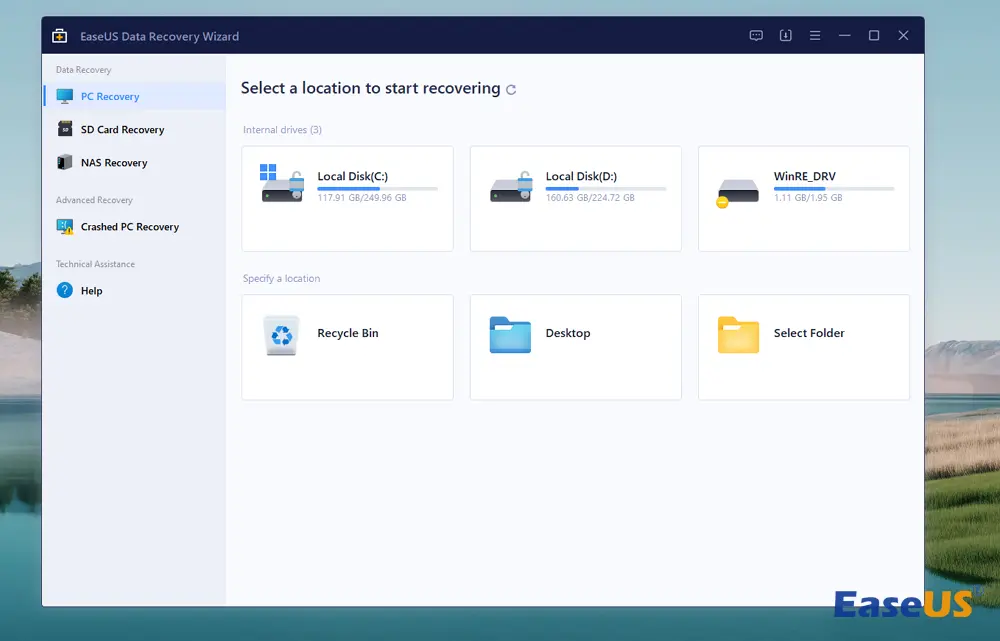
Step 2. If you know the file type of the deleted hidden files, click “Type” to locate a specific file type quickly. For example, you can choose “Pictures” to recover hidden images.
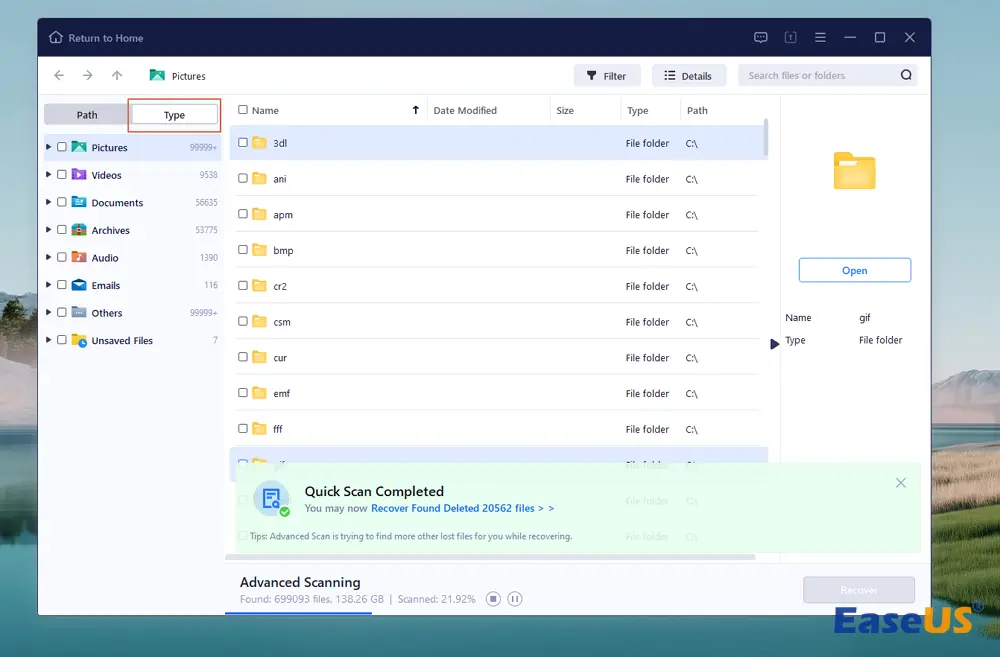
Step 3. Finally, after previewing the hidden files, click “Recover” to restore these selected hidden files to a new location.
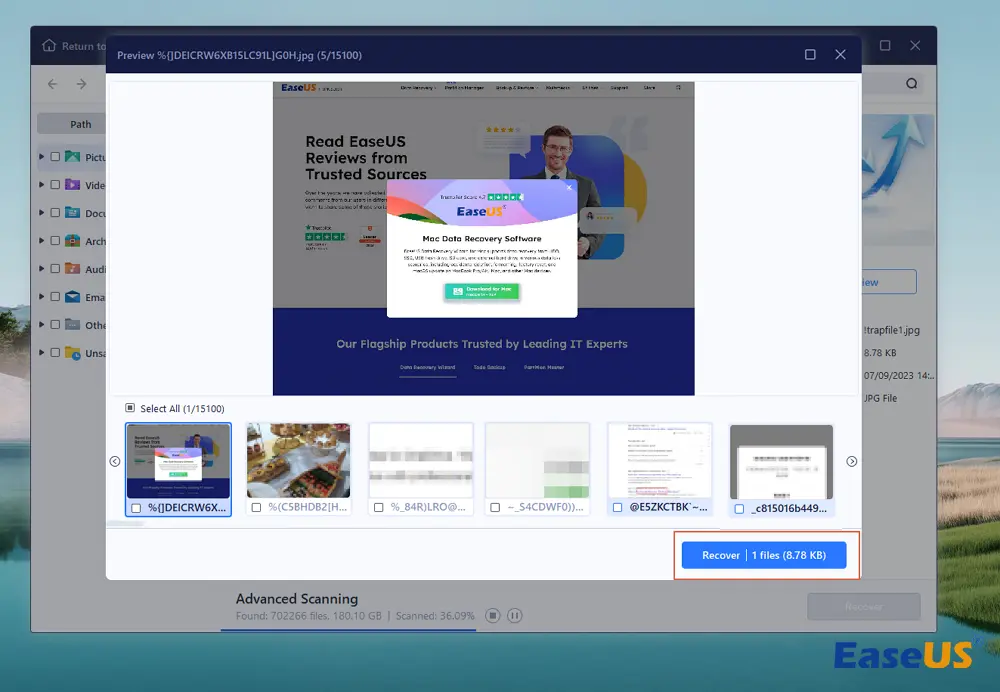
Fix 2. Recover Deleted Hidden Files from Recycle Bin
The most common cause of hidden file deletion is accidentally deleting the entire folder without checking for hidden files first. In such cases, all the folder data, including the hidden files, go to the Recycle Bin.
In the Microsoft Windows operating system, the Recycle Bin acts as a temporary storage place for deleted files and folders. The data is saved in the recycle bin until the user presses “empty the recycle bin.”
If you haven’t cleared the recycle bin, recovering the deleted hidden files by recovering the deleted folder is a simple process.
However, you need to change the settings in File Explorer to see the hidden files in the recycle bin. Follow these simple instructions to recover your data without hassle:
Step 1. Right-click the trash icon and click “Open”, or double-click on the trash icon on your PC window screen to open the Recycle Bin folder.
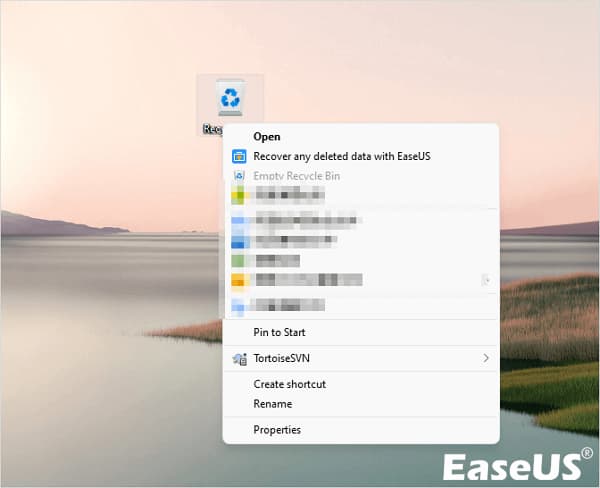
Step 2. When the recycle bin window opens, you can see all the deleted files saved there.
Step 3. Hit on “View”>”Show”> “Hidden items”.

Step 4. You will now see all the removed hidden files and folders in the recycle bin.
Step 5. If you want to restore a hidden file, select and hit on the file and opt for “Restore”.
Fix 3. Contact Professional Data Recovery Services
Unfortunate events such as corrupt operating systems or distractedly deleting folders may lead to the total loss of critical hidden files.
It is essential to utilize professional data recovery services, such as EaseUS data recovery services, to undo the disastrous effects of these unforeseen events.
With a high data recovery rate, our professional recovery experts can be your lucky break from a lot of trouble. They can help you put the hidden deleted files back in their original place, and most importantly, you can start a chat with recovery engineers at any time.
How to Recover Hidden Files with CMD
Apart from the recovery methods we discussed above, you can use other techniques to find hidden files. However, this method works only if the files are not deleted from the original folders.
We have discussed how to recover hidden files in File Explorer, and we’ll now introduce the CMD method. Not everyone is comfortable using the Command Prompt, but if you are, following these steps won’t even take a minute.
Step 1. Go to the “Command Prompt” and type Windows + S.
Step 2. Type in cd C:Hidden Folder. Make sure you are providing the correct location of the file.
Step 3. Hit the Enter key.
Step 4. Type attrib -h Secret File. The file name you wish to unhide should be placed in the “secret file” space. Then, hit the Enter key to recover hidden files in Windows 10 or 11.
Why My Files Are Hidden on PC
We should first talk about the most common reasons hidden files get deleted. Below are the four frequent reasons that lead to this problem:
Deleting a Folder without Checking for Hidden Files: Make it a regular practice to check for hidden files before deleting a folder. You may hide a file and later forget all about it. Taking a bit of caution is never a bad thing.
Emptying Recycle Bin without Double Checking: Many don’t know that recycle bin settings can be changed to show hidden files and folders in it. Keep that feature on and avoid deleting hidden files from the recycle bin. Remember that once a hidden file gets removed from the recycle bin, retrieving it becomes a lot harder.
Damaged Hard Drive: Now, this one is a rather unusual issue, but it cannot be very easy. In such cases, getting help from professional tools is the only option you have to recover the files.
Formatting the Computer: Complete formatting will permanently remove all the files of the formatted drives, including the hidden files. Using file recovery software can be your only opportunity to return those files.
Summary
Accidentally deleting hidden files can become a headache. However, you can quickly solve the problem with EaseUS Data Recovery Wizard. This is a top-quality file recovery software that guarantees a 99.7% success rate; be assured that your investment will pay off big time.
Related Stories