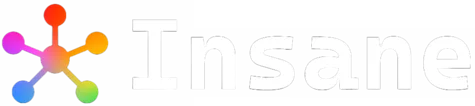Nvidia Chat With RTX is a powerful new AI chatbot app that lets you create a customized large language model tailored to your own content and data. By harnessing the AI capabilities of Nvidia RTX GPUs, you can have intelligent conversations with your own personalized chatbot.
Downloading and setting up Chat With RTX only takes a few steps. Let’s learn how to download Nvidia Chat With RTX.
Table Of Contents 👉
How To Use Chat With RTX?
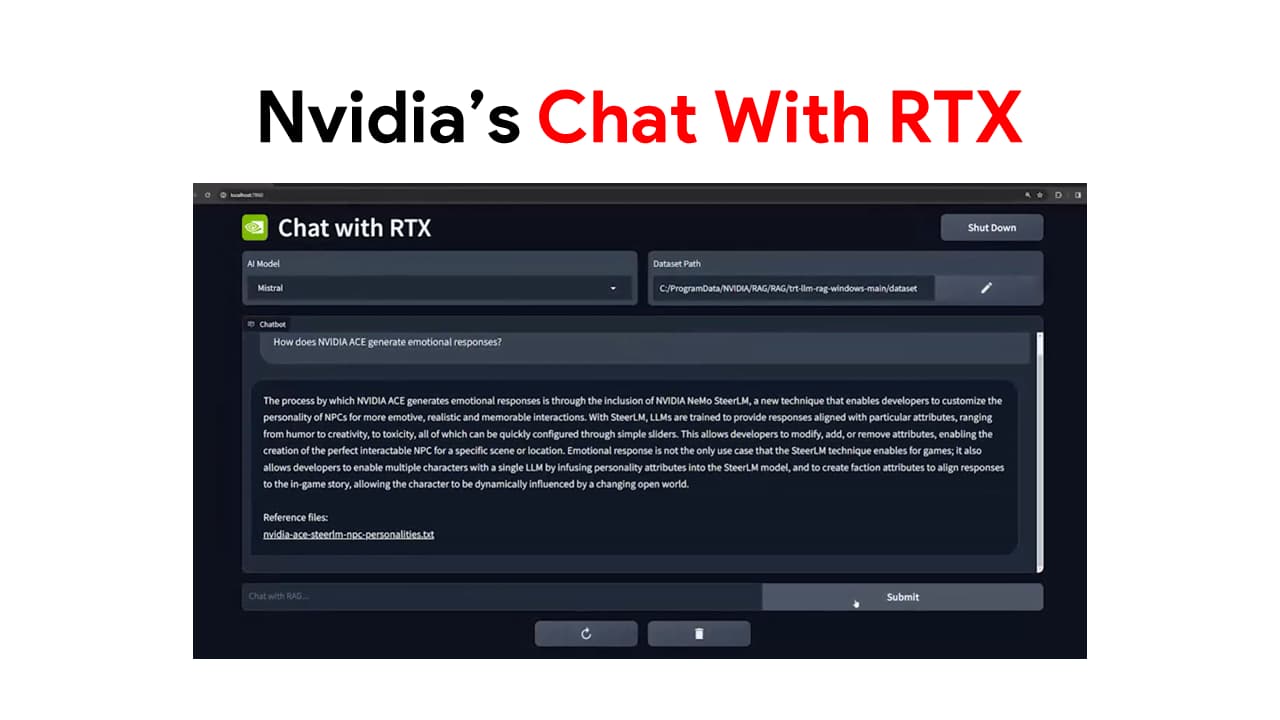
Follow these simple steps to download Chat With RTX chatbot:
Step 1: Check Compatibility
Since Chat With RTX leverages Nvidia RTX GPUs for its AI processing, you first need to make sure your system meets the hardware requirements:
- Nvidia GeForce or Quadro RTX graphics card (RTX 3060 or newer recommended)
- At least 16GB system RAM
- SSD storage with at least 35GB of free space
- Windows 10 or Windows 11 64-bit OS
Without a compatible RTX GPU, you won’t be able to run Chat With RTX properly.
Step 2: Download the Chat With RTX App
Go to Nvidia’s Chat With RTX page and click the “Download Now” button. This will download the installer executable file which is around 35GB in size.
Save the installer file to a convenient location on your computer where you can easily find it later. A downloads folder or desktop is generally best.
Step 3: Install Chat With RTX Chatbot
Once downloaded, run the Chat With RTX installer (.exe file). This will unpack and set up all required components and dependencies for the app.
You’ll need to accept the license agreement and choose install options like folder locations. The default selections are fine for most users.
The install process can take 5-10 minutes depending on your hardware. Be patient and let the installation wizard run through the entire process.
Step 4: Launch and Customize Chat With RTX
After installation completes, you’ll find Chat With RTX app shortcuts added to your start menu/screen. Launch the app to open the main interface.
The app will automatically detect your RTX GPU and allocate VRAM for optimal performance.
You can now start customizing the AI chatbot behaviors by feeding it your own content like documents, websites or training it through conversations. Explore the settings to tweak model behaviors to your needs.
And that’s it! With Chat With RTX installed, you now have access to a powerful AI chatbot running efficiently on your RTX GPU. Have fun customizing it to have intelligent conversations tailored around the topics you specify.
Chat With RTX Demo Video
Additional Tips For Chat RTX Chatbot
Here are some additional pointers for running Chat With RTX smoothly:
- Update your Nvidia drivers to the latest Game Ready version
- Disable CPU/GPU overclocks if facing crashes
- Allocate at least 8GB VRAM for ideal model performance
- Train your chatbot regularly to continue improving behaviors
The more tailored data you provide for your chatbot and the more conversations you have with it, the better it will become at discussing topics you want to focus on with interest, accuracy, and depth.
Enjoy exploring the possibilities with your own customizable Nvidia Chat With RTX chatbot!
Related Stories: