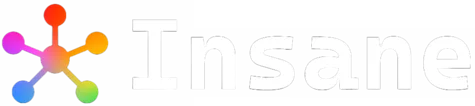Audio is one of the most integral parts of any video, and without it, we might as well be seeing hollow gestures. However, if a video has un-synced audio with its video, it is equally frustrating.
Smart tools like Wondershare Filmora have been introduced in the market that can sync audio to video seamlessly. If you want to master fixing audio glitches or merging audio to videos, read this article.

Table Of Contents 👉
Part 1. Why Do Audio & Video Go Out of Sync?
Many times, the audio and video do not sync due to problems in recording, encoding, or an interrupted data transfer process. It is a common error that occurs across multiple devices, platforms, or formats. These are some of the most frequent causes that lead to poor and mismatched audio:
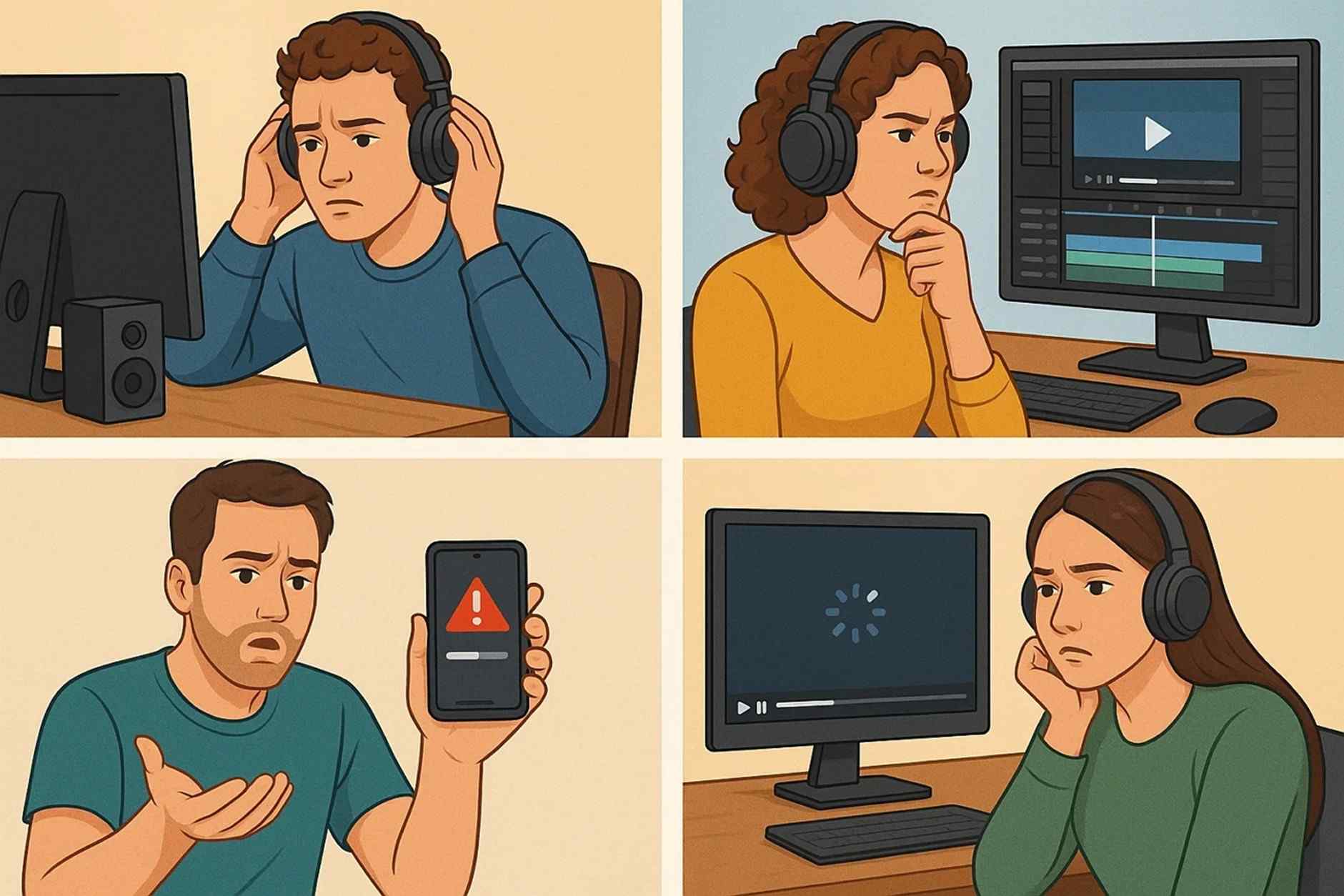
- 1. Issues with Hardware: There are cases where the problem may be due to hardware issues, such as with external drives or memory cards. They can be defective or fail to support the media type, leading to audio interruptions.
- 2. Human Editing Error: During the video editing process, the editor performs poor editing or conversion, resulting in an immediate audio mismatch.
- 3. Partial Downloads/Error: Large video files are downloaded in parts, and any error during the downloading will result in corrupted video file headers with uneven audio synchronization.
- 4. Continuous Playing: In the case of repeated play of a video, the time between the video and audio gets longer, and there is an audio lag.
- 5. Delayed Processing: The audio signal is decoded in external devices, therefore taking a long time to process, and hence the audio quality is poor when an HDMI or optical cable is used in a video display.
Part 2. How Can I Synchronize Audio and Video on My Desktop?
The manual process of matching audio to video is complicated and requires skilled editing to perform effectively.
However, Filmora’s Auto Synchronization feature can perfectly match your audio to video using AI-automated algorithms. It functions well with one or more audio tracks linked to the same video.
First, it analyses the waveforms and tracks of uploaded audio and video files and then syncs them together. Additionally, it can seamlessly sync video to audio from different sources; hence, it is advanced in syncing music videos and songs as well. Users can perform multiple other audio and video enhancements to make their content stand out.
Guide to Sync Audio to Video with Filmora
To perfectly align your audio files to video via this audio synchronization software on your desktop, here are the simple steps to follow:
Step 1. Import Audio and Video Files
After creating a “New Project,” import both audio and video files into the interface. You can also select the audio from Filmor’s vast music library. Then, drag and drop both files into the timeline tracks and make sure both files have the same duration.
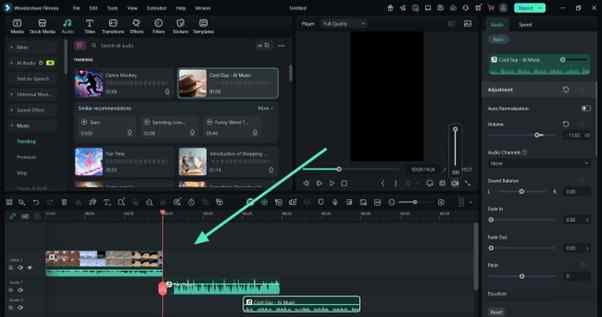
Step 2. Activate Audio Synchronization
Select all files at once, right-click on them, and choose “Auto Synchronization” from the drop-down menu that appears.

Step 3. Export the Synced File
After the synchronization is done, listen to the synced video. If you want, use the “Audio” tab in the right toolbar for manual adjustments. Now, click the “Export” option at the top, adjust media properties, and click “Export.”
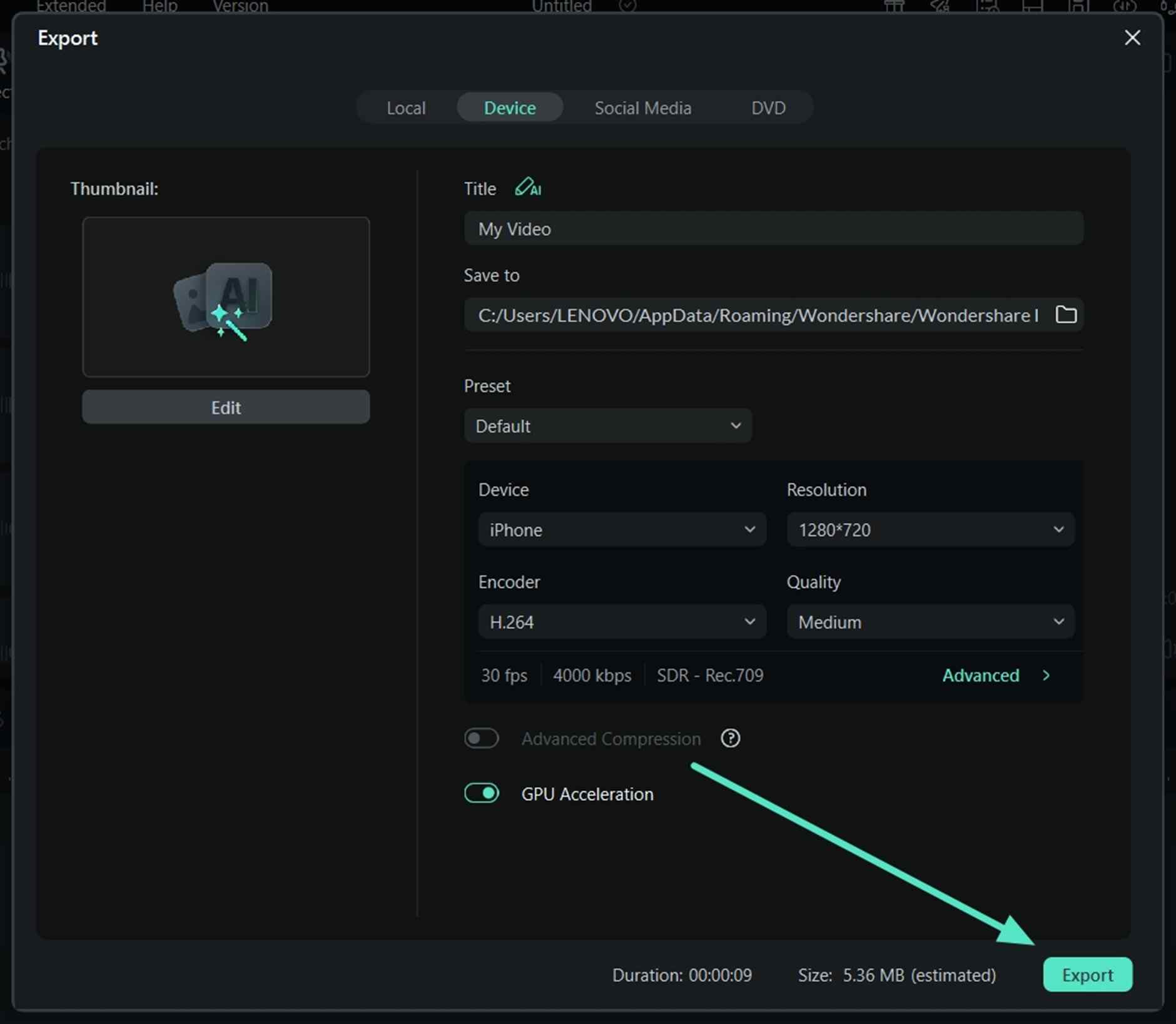
Part 3. Sync Audio to Video Online: Simple Tools to Perfectly Match Sound
There are alternative solutions to desktop tools that do not take up your device’s storage and transform audio and video synchronization online:
1. VEED.io
With this audio synchronizer, users can start by simply uploading and dragging the video to the timeline and then adding the audio to it.
Users need to perform trimming and cleaning audio functions before the final sync. Moreover, the user interface is designed to be compatible with mobile users, who can also utilize audio syncing with VEED.io.
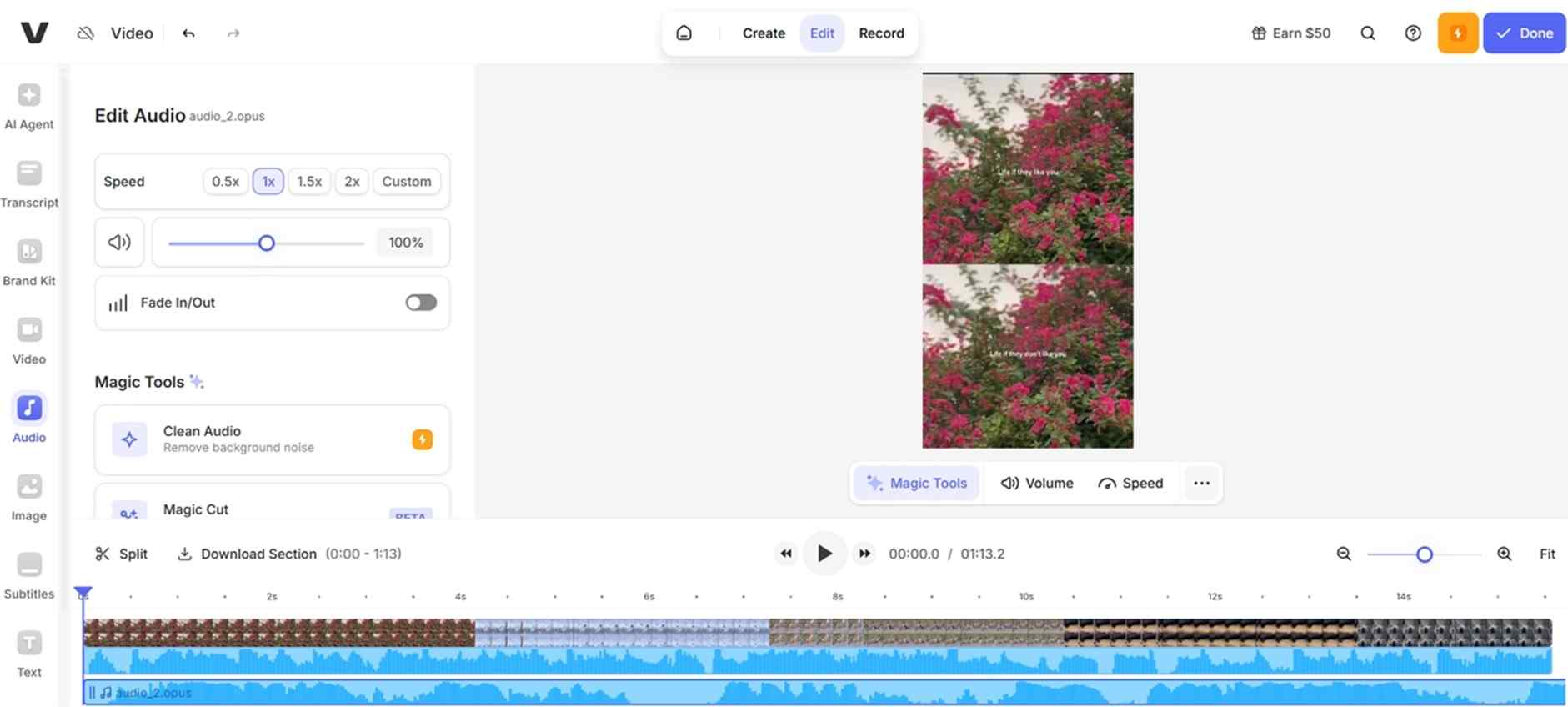
2. Clideo
Start fixing your sound issues by uploading audio tracks, trimming them, or adding a loop to them. Users just need to remove existing audio from the video and then add the audio to the timeline that needs to be merged.
With its intuitive user interface and drag-and-drop functionality, it also supports various audio formats, including MP3, WAV, and AAC.
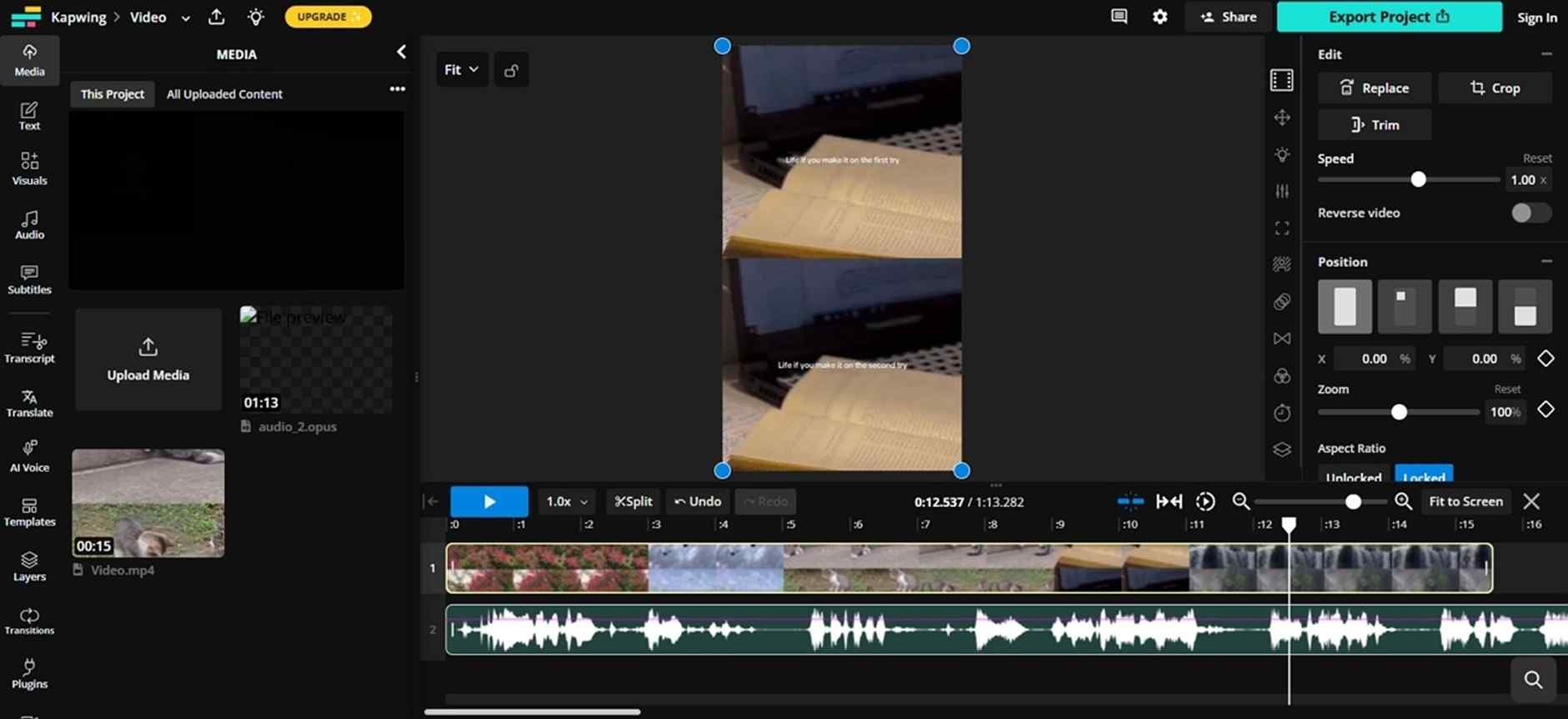
3. Kapwing
Kapwing is yet another easy option that enables people to combine media files via cloud storage or drag and drop.
To synchronize sound with video, first, detach the audio, and then bring the imported audio to the timeline. Play the video, eliminate flaws using trimming or cutting unwanted parts, and export the final video directly to your device.
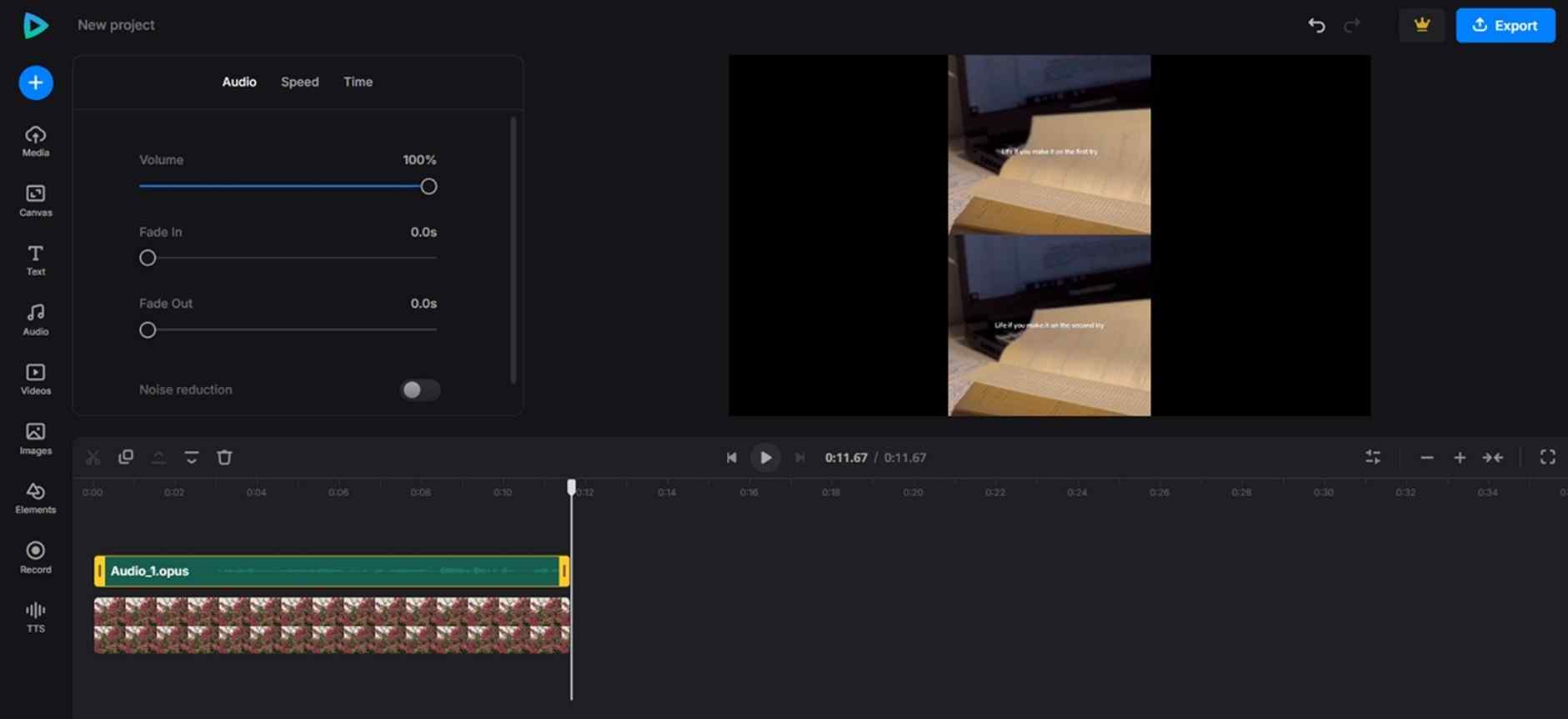
Part 4. Tips for Perfect Audio Synchronization
To get a smooth audio and video synchronization, the initial action is to have a high-quality audio recording or file.
Make a sound spike (clap) prior to recording audio and video files, so that you can synchronize the sound and picture during editing.
Use an AI-powered tool to save the trouble of manual editing, yet do not forget to check the final output before exporting it.

Conclusion
All the above-mentioned tools are helpful when you sync audio to video, but one notable factor that distinguishes Wondershare Filmora from others is the AI automation.
It takes away the frustration of manual audio speed adjusting, trimming, or cutting. While its auto synchronization feature completes the task, it provides multiple audio adjustments, noise removal, and other tools for a better experience.